
Have you ever wondered how to print from an iPad or iPhone? Wouldn’t it be convenient to quickly print that great picture you just took? Or a webpage you just found? An email? Well, you can. There are a few different ways to do it. Let us show you how.
Print with Airprint
What is Airprint?
Airprint is a wireless technology that allows apple products to communicate with printers that also have the airprint technology. So, if you have an airprint capable printer you can easily print from your iPhone or iPad.
Does My Printer Have Airprint Technology?
There are a few ways to check if your current printer has airprint.
Is My Printer Airprint Capable and Already Set Up?
First, go to a picture, website, email, etc on your iPhone or iPad and click on the sharing symbol. When the sharing menu opens, select the print option. If you see a printer listed, you’re all set up and can print whenever you want! If not, click on the choose printer option and see if your device can locate a printer on your network. If it can’t, you don’t have an airprint printer on your network.
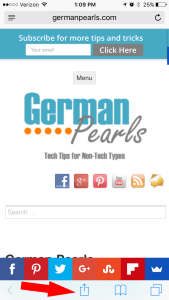
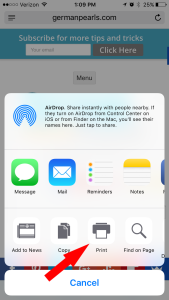
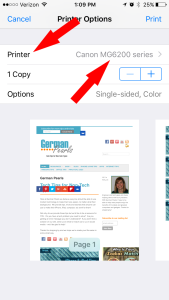
Is My Printer Airprint Capable but Not Set Up?
If you didn’t find a printer using the above technique it doesn’t mean your printer isn’t airprint capable. In order for an airprint printer to work with your iPhone or iPad it also has to be connected to the same WiFi your device is connected to. To check if your printer has airprint check the printer specifications on amazon or the printer manufacturer’s website, or look through apple’s list of airprint printers.
If you’ve identified that your printer is airprint capable but you don’t see it as a printer option on your iPhone or iPad then it’s probably not connected to your WiFi. The printer and your iPhone or iPad must be connected to the same WiFi for the printer to work. Most likely your printer is not connected to the WiFi in your home. Using the printer manual or instructions from the manufacturer’s website follow the steps to connect your printer to the WiFi.
Upgrade to an Airprint Printer
Printing prices have dropped in recent years so getting a new printer is an option if your existing printer doesn’t have airprint. I’ve been happy with my Canon Pixma and it looks like many amazon shoppers are as well as it’s the #1 best seller in inkjet printers. It’s a combined printer, scanner and copier with wireless and airprint technologies and does a nice job at printing photographs. It’s also got two paper trays so I leave plain paper in the main tray and 4×6 photo paper in the rear tray. When I print a picture from my iPhone it automatically uses the 4×6 photo paper. It’s a quick and easy way to get a print from an iPhone pic!

How to Print from your iPad or iPhone without using Airprint
If you’re current printer isn’t Airprint enabled and you don’t want to purchase a new printer there are other options. There are apps which provide a printing solution. I’ve tried a few and, while they work, I’ve found them to be a bit more cumbersome than using airprint.
Printer Manufacturer’s Apps
Canon Printers
Canon’s iOS printing app works with select Canon model printers. It allows you to print pictures or pdf’s from your iPhone or iPad and scan directly to your iPhone or iPad from the printer. Again, this only works with specific Canon printer models so make sure yours is on the list.
HP Printers
The HP ePrint iOS app allows you to print from your iPhone or iPad directly to your HP printer. Similarly to Canon, this HP printing app only works with select HP printers so check if your model is compatible. From this app, you can print pictures, documents or other content. This app also allows you to print from cloud products such as Evernote, Dropbox and more.
Third Party Printing Apps
In addition to the apps provided by printer manufacturer’s there are some other apps available that allow you to print from your iPhone or iPad. One such app is Printer Pro. This app prints wirelessly to your WiFi printer. Or, if your printer doesn’t have WiFi you can still use this app to print through your computer. With this app you can print pictures, webpages, documents, email attachments and more.
Conclusion
With several options available you can certainly print from your iPhone or iPad. I prefer using airprint technology as I find it the easiest to use. With airprint you can print a picture, webpage, document, almost anything, in one step. If you opt to print through an app there are usually more steps and it may be slightly more complicated but you can still get the job done. If you have any problems printing from your iPhone or iPad leave a comment below, we’d be glad to help!
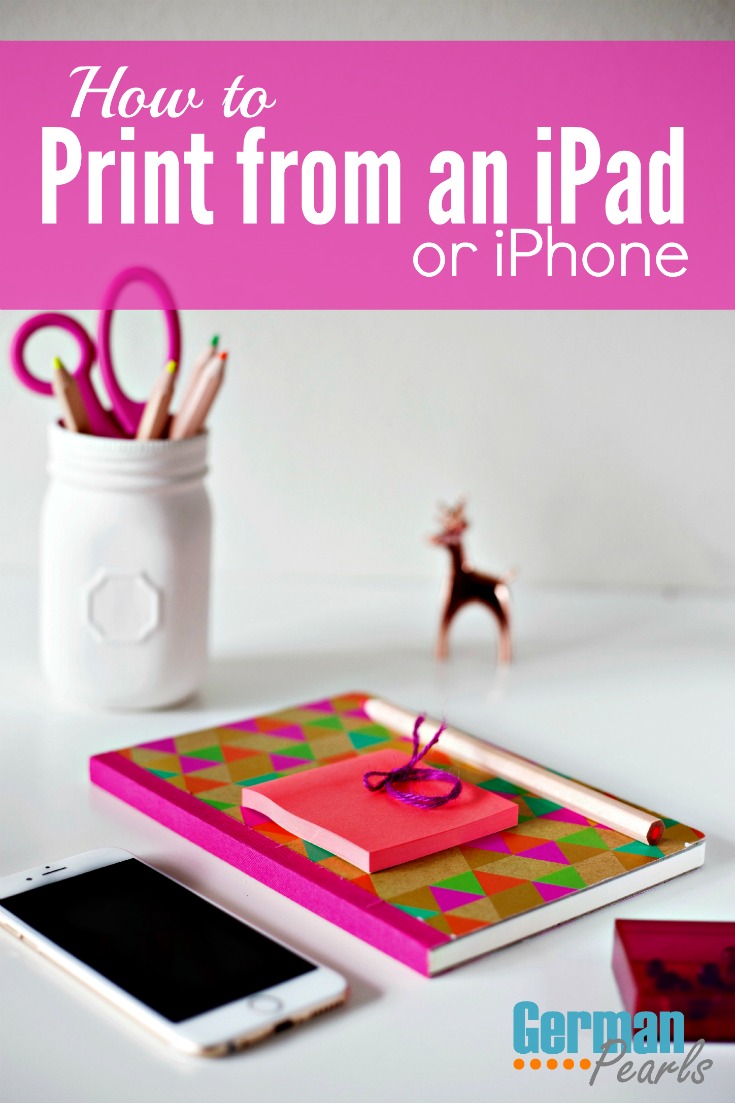
Hi
Is it possible to print more pictures on one page using AirPrint ?
Thx for your answer.
Best
Tom,
Unfortunately I haven’t found a way to. I think your best option for doing that would be using an app. I’ve checked out a few but haven’t found any yet that I would recommend based on their reviews. What kind of printer do you have? Canon, Epson, hp each make their own app which may have that capability. If I find an app I think will work and be reliable I’ll let you know.
Amy
Wow. Have been trying to figure out how to print from my phone for quite a stretch. This is perfect. Thank you!
Deanna,
Glad you found this helpful! 🙂
Amy
Well, now I know how to print from my iPad, but I still need to get printer ink. Why does it have to be so insanely expensive? :'(
I feel your pain! I love being able to print great quality pictures from my Canon printer but it’s painful every time I have to replace the ink. 🙁 Even though I’m frugal, great pictures are worth it. 🙂
Thank you for the helpful post Amy. I am adverse to printing anything ever, unless you really REALLY have to. There are a lot of other options that you haven’t mentioned, like being able to print from note taking apps, like evernote and onenote.
I am a bit sneaky and use my work printer, since I don’t actually own one myself.
Cheers
Dean
It’s good to try and minimize printing – we waste so much! But sometimes I find I need to. Also, sometimes you want to print out a pic to share with someone and it’s nice being able to right from your iPhone. 🙂
Amy
I’ve been so frustrated because my IMac needs an upgrade and I can’t print from it right now. I was on my iPad this morning trying to figure out how to print from it & I had come to the conclusion that it must not be possible. I then decided to “play” for a little while & spend some time on Pintress. I couldn’t believe it when I found your post, guiding me to learn how to do this! Thanks! You’re a Godsend!
Yay! That makes me so happy – so glad I was able to help!! Thank you for taking the time to leave such nice feedback. 🙂
Amy
Great news! The easiest way to print from any iOS device, including an iPad, is to use a printer that supports AirPrint. AirPrint is a technology, This is now one the best news as it would be so easy that one can directly take print from the printer without the use of a computer or laptops. Thanks for sharing this with us.
Glad you found it useful!
The printer and your iPhone or iPad must be connected to the same WiFi for the printer to work.
Good point. This is true.
Thanks for your info. Been trying to figure this out for a while. You made it simple. Thanks again
So glad I could help!
Amy