When you’re looking through windows explorer looking for a picture it’s helpful to see a picture preview of each file. These preview icons are called thumbnails. Are your picture thumbnails not showing in windows explorer? If so, it can be difficult to find the file you’re looking for. Here’s how to turn on the thumbnails so you can see these preview icons.
This was written for Windows 10 but it’s also applicable to other versions of windows such as Windows 7, Windows 8.1 and more.
 Note: This post may contain affiliate links.
Note: This post may contain affiliate links.
Picture Thumbnails Not Showing? Here’s How to Get Them Back
1. First, open windows explorer by going through your start menu or using the shortcut windows key + E.
Note: If you’re using Windows 8 or 8.1 and don’t have a start menu, check out our post on how to add a start menu to windows 8.
Note: You may also be interested in our post with helpful windows keyboard shortcuts.
Now, if you aren’t seeing thumbnails currently the right side of your windows explorer probably looks something like this:
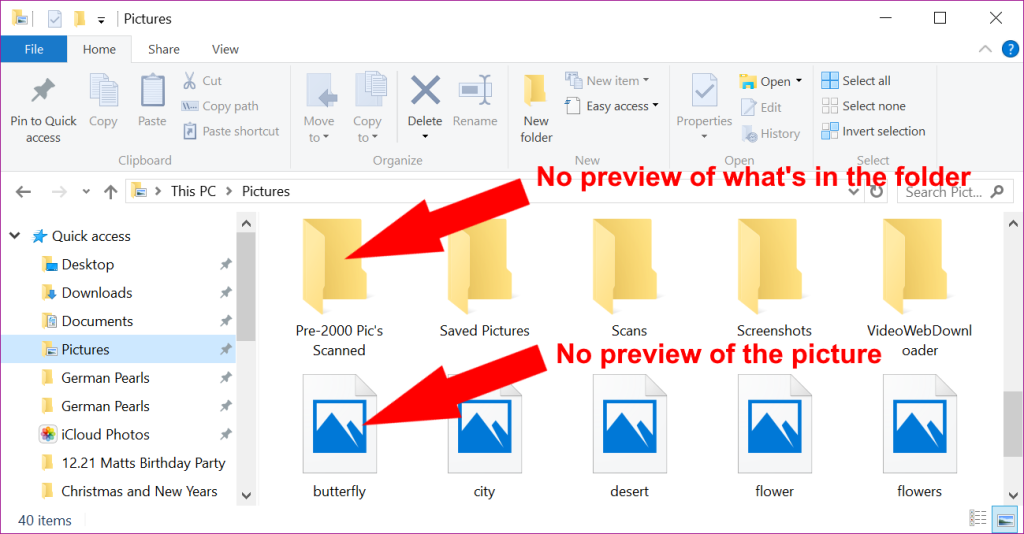
Notice that you see a standard icon for each picture, no picture previews. The folders also don’t have any preview icons. Having these thumbnail pictures can be helpful when you’re looking for a specific picture or file. To turn them back on, follow the steps below. (Note: If you’re using Windows 7, 8.1 or XP your window may look slightly different but the concept is the same.)
2. Click file to open the file menu.
3. Click on options from the file menu.
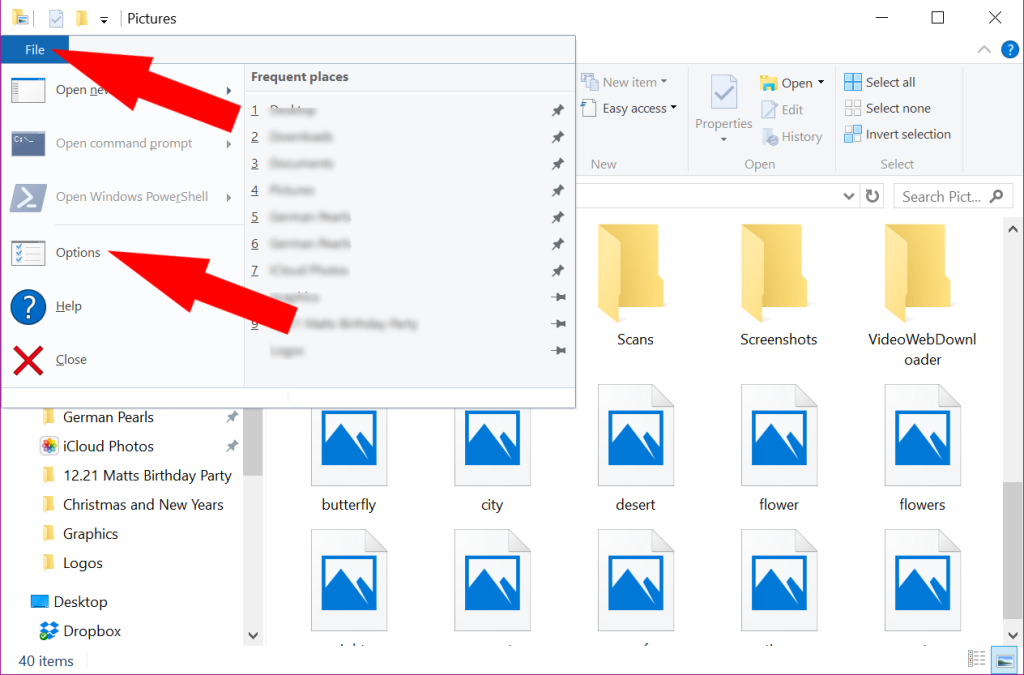
4. When the options menu opens, click on the view tab.
5. In the advanced settings at the bottom of the window, under files and folders, uncheck “always show icons, never thumbnails”.
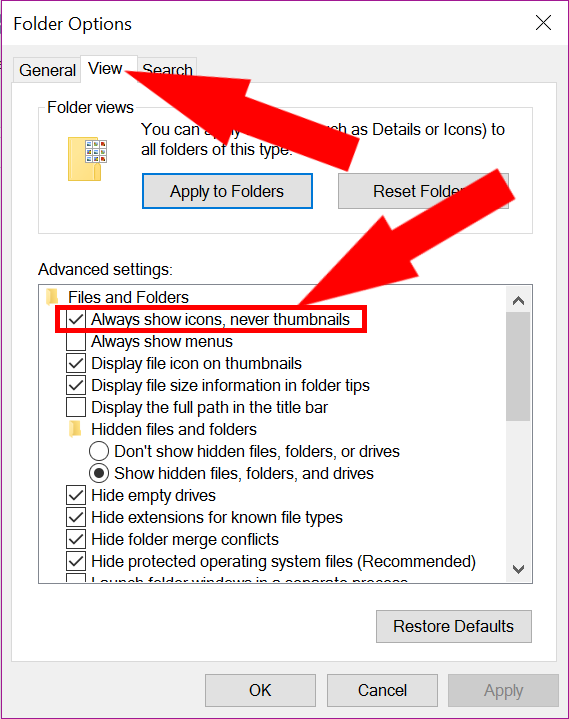
6. Click Apply.
7. Click Ok. Now your windows explorer window will look more like this:
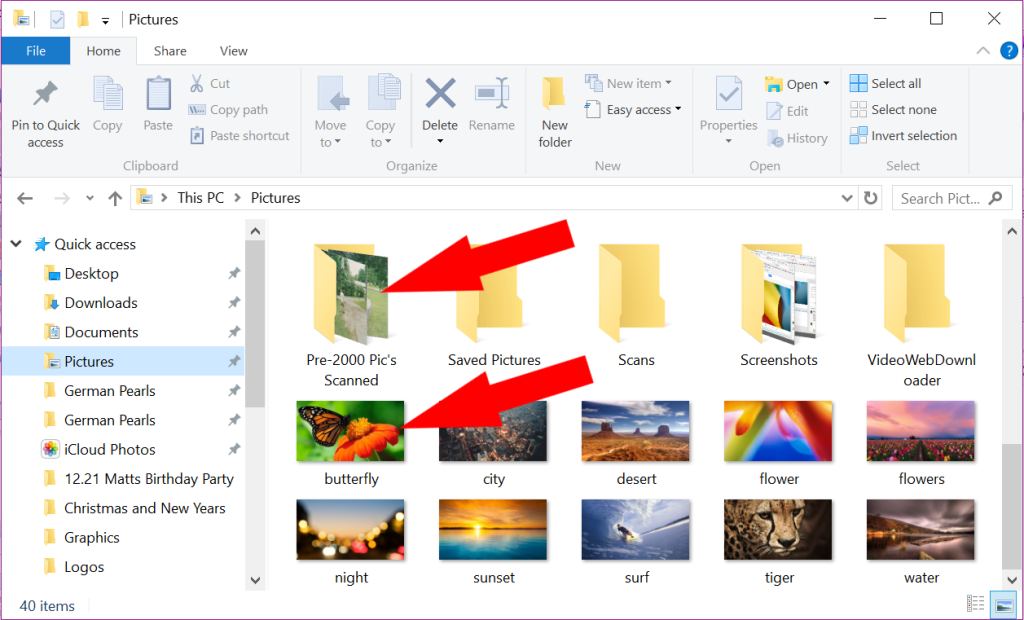
This makes finding pictures so much easier. (Also see our post which provides more ideas on ways to organize digital pictures and help you locate them quickly.) If you run into difficulty with another version of Windows or your explorer window looks different leave a comment below and we’d be glad to help.
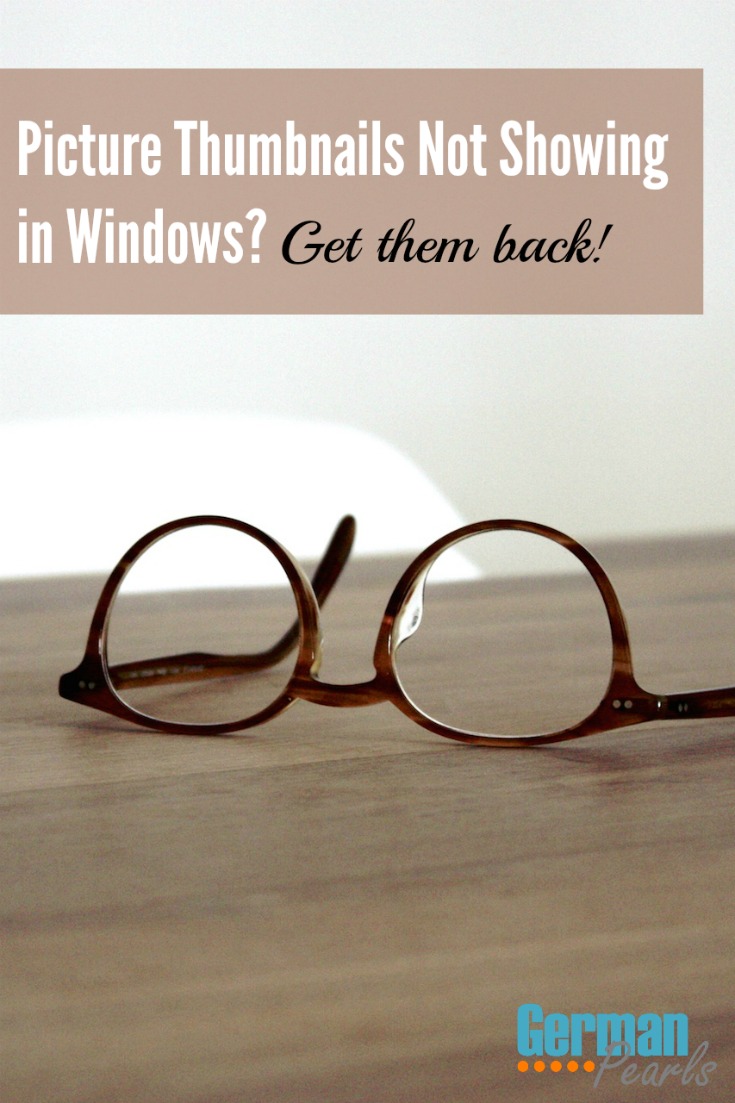
Hi Amy, Thank you for the useful Windows tip.
I can now see my photo’s as icons – but they all have a check-mark superimposed on them. Any idea what the check-mark means and if it is possible to remove it?
Stephen.
Hi Stephen,
Glad you found the tip useful. 🙂
Regarding the check marks…do you, by chance, use Norton on your computer? It appears Norton can cause this. To turn them off you would open the main Norton window, go to settings, quick control and uncheck “backup status overlays”. Let me know how you make out.
Amy
Hi Amy,
I was reading your post on getting your thumbnails back in windows explorer.
It’s a good tip, and probably works for most people with this type of problem, but
it didn’t change anything for me.
I’m running Vista SP2, recently did a clean reinstall. Since the clean install
the Thumbnail views haven’t been working in Explorer (MS Vista, v6.0, Build 6002,
SP2). I’ve tried everything I could think of plus the few suggestions I read in similar
posts (like “Clearing the Thumbnail Cache”; Clearing and Rebuilding the Icon Cache;
using SageThumbs and XNView).
I’m out of idea’s and very frustrated.
I had tried to upgrade to Win7 SP1, but it didn’t work so well with my 2005 HP 6715b
laptop. I got Win7 installed, but it ran so painfully slow and there weren’t any drivers for
my on-board Ethernet, etc… and my Wireless/WiFi ran at less than half the speed I was getting in Vista, as well as this being where I first had encountered the Missing Thumbnail problem (Win7). So, I decided to go back to Vista (until I can afford a new laptop), did a clean install, but unfortunately the “Missing Thumbnail” issue had followed me back to Vista (from Win7).
I’ve never had a problem with Thumbnails, not until I installed Win7, and again (now),
since I reinstalled Vista.
I’d really appreciate any idea’s thoughts or suggestions you might have.
I know that your original posting was a few years back, but you sound like you’ve got
a lots of useful knowledge and plenty of experience solving issues, unlike most, who
think that they’re knowledgeable but have more experience running into problems than
solving them.
Thanks (either way),
Peter H
Peter Harada recently posted…iPhone Frozen? Here’s How to Fix It
Peter,
Thank you and sorry you’re having that problem. Based on recommendations from reliable sources I never ventured into Vista-Land. 🙂 But, I did a bit of research to try and resolve your problem. Have you tried this?
1. open windows explorer
2. click the organize button in the command bar and select folder and search options
3. go to view tab
4. “always show icons, never thumbnails” should NOT have a check next to it
– if it doesn’t, try adding a check, then removing the check, then hit apply and ok
– if there is a check, remove it and hit apply and ok
Let me know if this works or doesn’t.
-Amy