Today I want to introduce you to a helpful free app. My Data Manager is a mobile data usage monitor that can help you stay within your monthly cell phone plan’s limits. It tracks how much data you’re using with your cell phone and if you’re going over your limit. You can see where you’re using data, with which app and which device. But, before we go into specifics, let’s get a basic understanding of data and how your phone uses it.
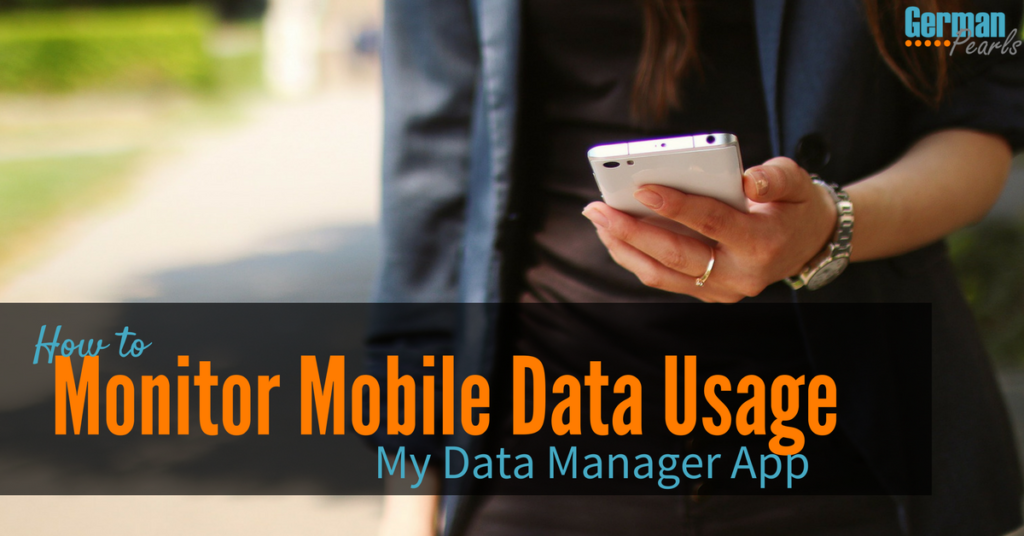
What is Data?
Your smartphone (ie: iPhone or Android) can “talk” to other devices. Because of your iPhone or Android’s ability to communicate with other devices you can:
- access the internet
- get weather reports
- send and receive pictures from friends
- check your email
- kill hours on Facebook or your favorite social media site
- play your favorite radio station or music from Pandora
- and the list goes on and on….
Your phone doesn’t store all this information. There wouldn’t be enough room on your phone to store all this data and even if it could hold it all it wouldn’t be up to date as the weather is always changing, email is constantly being generated and the Facebook feed is never ending.
So, where does your phone get this information, or data? When you open your Facebook app your phone sends a request out to Facebook to get your latest feed and Facebook sends the information (or data) back to your phone so you can view it. The same goes for the weather, playing music on Pandora, looking something up on Google and many other tasks we’re now used to performing on our cell phones. Your phone essentially requests the information from another computer (or server) somewhere and that computer returns it to your phone.
What Does it Mean to Use Cellular Data vs. WiFi
There are two main methods that your phone uses to communicate with other computers (or servers as they’re called). These two types of connections are WiFi and Cellular.
What is WiFi?
You’re probably familiar with a WiFi connection. With WiFi there’s typically some type of wired internet connection to a house or place of business. The house or business then has what’s called a wireless internet router which transmits the internet connection in the local area. If you’re in the area (and have the password, if it’s password protected) you can connect to the WiFi. When you’re using WiFi your requests are going from your phone to the wireless router to possibly some type of modem and then through some type of wires (ie: cable, Fios) out to the rest of the world. When you’re on WiFi on an iPhone you’ll see the “rainbow” WiFi signal at the top of your iPhone screen.
What is Cellular Data?
Another way to connect to the world outside of your own phone is through a cellular connection. With a cellular connection your phone connects to a cell tower. For cellular to work you don’t have to be as close to the source as with WiFi. (You can be much farther away from a cell tower and still get good signal whereas if you were that far away from a WiFi router you wouldn’t be able to communicate with it.) When you’re connected to cellular your requests to Facebook would be sent to the cell tower and then through its wires to the outside world. If you’re connected to a cell tower you’ll see a 3G, 4G or LTE icon at the top of your screen.
WiFi and cellular are the two main ways your phone communicates with the outside world. In most cases, if your phone is connected through WiFi you can communicate as much as you want with no charges. However, if you’re using a cell tower to communicate you pay for the information you send out to other computers and the information they send back. The amount of information sent back and forth is tracked and added up and usually charged by the “gig” (short for gigabyte or GB).
Cell phone plans are all set up differently but typically you get a certain amount of mobile data usage each month. If you go over that you will probably pay a set rate for each GB used over your allotted usage. For example, if you get 4GB free each month once you go over that you may pay $15 for each extra GB you use. So, an extra $15 if you use 5Gb or $30 if you use 6GB. This can add up quickly if you’re not aware of the data you’re using.
How Do I Check My Mobile Data Usage on iPhone or Android?
There are different ways you can monitor your mobile data usage on an iPhone or Android device. One easy way I’ve found is to use an app called My Data Manager.
My Data Manager App for iPhone or Android
- iPhone and iPad apps: App Store
- Android phones and tablets: Google Play
My Data Manager is a free helpful app which acts as a mobile data usage monitor for you (and your family if you wish). There are a lot of great features to this app to help you monitor cellular data usage.
Tell the app how much data you get each month for free with your carrier’s contract and what day of the month your billing cycle begins. Then, open the app at any point to see how much data you’ve used so far that month and how much you have left until the end of your billing cycle. The linear chart and monthly forecast makes it easy to see if you’re going to go over your usage and need to slow down or if you have plenty of data left for the month.
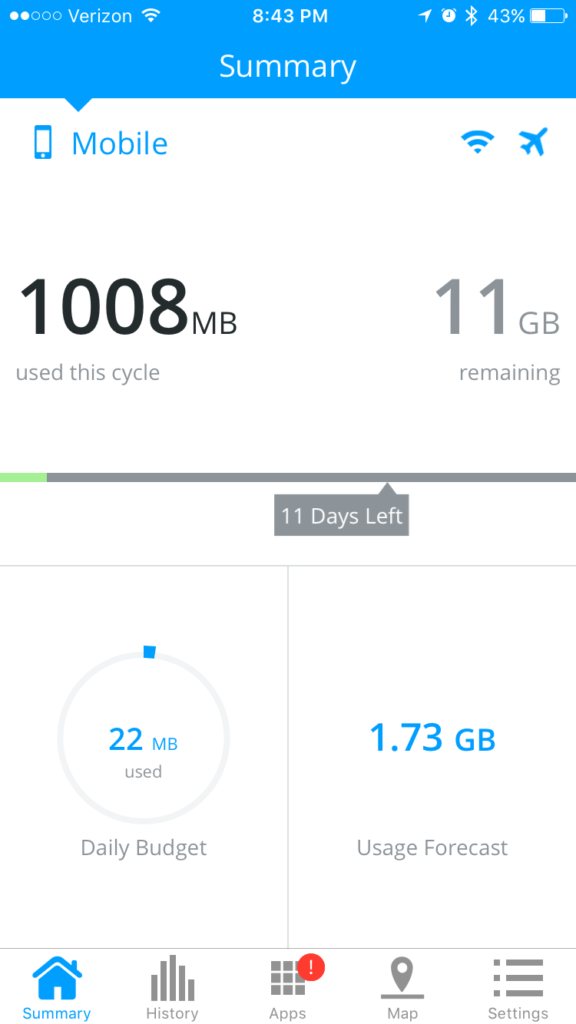
Look through your history to see when you’ve used the most mobile data or WiFi . Choose to only view the WiFi or cellular data by clicking on the corresponding icons at the bottom of the screen.
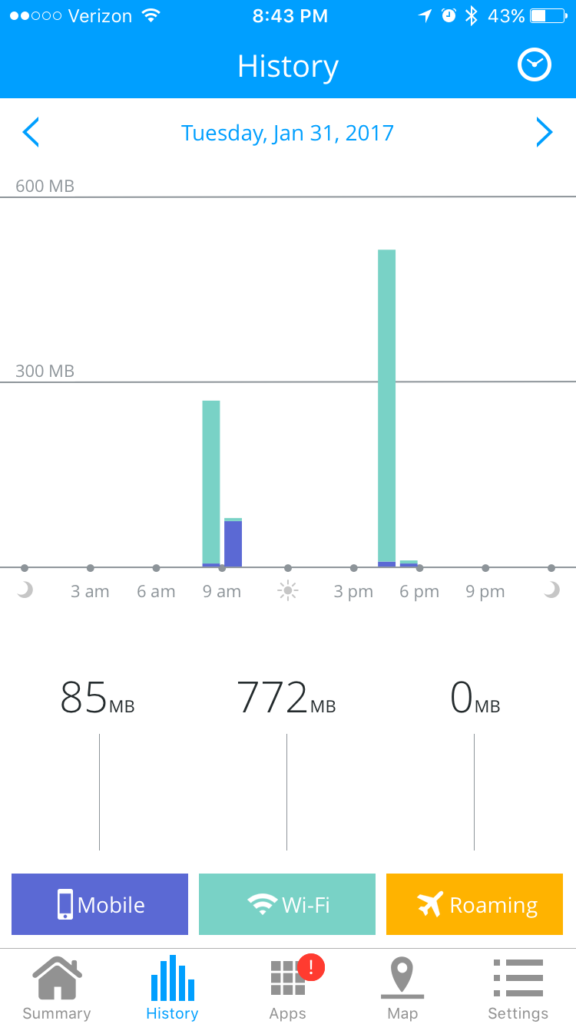
The map shows you were you’re using your data. The colored markers show you if the data used was WiFi for cellular.
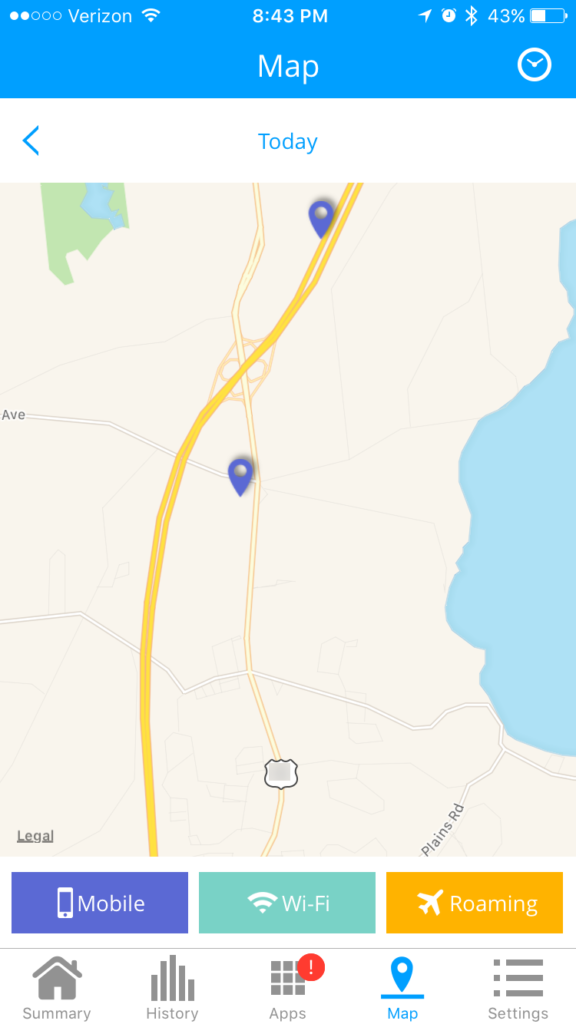
The apps screen can show you which apps are using your data. This can be really helpful if you’re using a lot of data and don’t know why. (Side note…watching movies, shows or music while on cellular, also called streaming, can use a lot of data so be careful about doing these things when you’re not connected to WiFi.)
My Data Manager can also be set up to send you alerts. You can have the app alert you if you’ve reached 90% of your data limit, if your forecasted mobile data usage exceeds your contract limit, if your daily usage exceeds your daily budget and if you have lots of data left. You can also set alarms for WiFi if you like and for roaming if you have that part enabled.
If you’re on a shared plan, like a family plan, you can you My Data Manager as a mobile data usage monitor for all of your devices. This can be really handy if you have children who love to play Pokemon Go like my friend. Boy was he upset when he got his phone bill…I think his son lost his phone for a bit! 🙂
Mobile Data Usage Monitors by Carrier
You cell phone carrier also offers different ways you can check your data usage. Here are some details for the two most popular carriers, Verizon and AT&T.
How Do You Find Out How Much Data You Use on Verizon?
If you use Verizon Wireless there are a few ways you can figure out how much data you’ve used.
- Call #DATA from your Verizon cell phone and Verizon will send you a text message with a link to check your current data usage, phone minutes and text messages.
- Go to the Verizon Wireless website and login to your account.
- Use the My Verizon app (available for iPhone and Android). This app can be used as a mobile data usage monitor but doesn’t look as complete or get the stellar reviews My Data Manager does.
Verizon Wireless also has a data calculator on their site that can help you roughly estimate how much data you should get in a plan. It’s a very rough estimate!
How Do I Check My Data Usage on AT&T?
Here are a few different ways you can check data usage for your AT&T phone:
- Call *DATA# from your AT&T cell phone. You’ll receive a text message with your remaining data balance.
- Go to the AT&T website and login to your account to check data usage online.
- Use the myAT&T app (available for iPhone and Android). The AT&T app will show you data usage and how much you have left until your billing cycle starts again.
Conclusion
The key to remember with cellular data is that if you see a 3G, 4G or LTE at the top of your phone you’re using data. So, if you’ve been going over your limits and getting a big bill, you’ll want to use some type of mobile data usage monitor. I recommend checking out My Data Manager at the app store or Google Play. It’s packed full of information and helpful ways you can curb your data usage. It’s also a good idea to download your carrier’s app to keep tabs on your plan straight from the horse’s mouth, so to speak. 🙂 Oh, and on a final note, if you’re using an iPhone you’ll also want to make sure this setting is off to avoid costly data overages.
[…] will probably use cell phone data and could result in a costly cell phone bill. (In our post on cell phone data we explain what data is, when you’re using it and show you a great way to keep track of […]