Did you ever wish the iPhone keyboard had arrow keys so you could move the cursor on an iPhone without deleting text with the backspace? Well, there is a way to move the cursor to edit text you’ve already typed. You may know that you can tap different areas of the text you’ve written to move the cursor but that can be hard to get it in the exact position you’re looking to edit. This trick will let you easily move the cursor to any position – even in the middle of a word.
Not sure what we mean? Check out this iPhone hack – you’ll be happy you learned this one…and you can amaze your friends with your new iPhone trick.
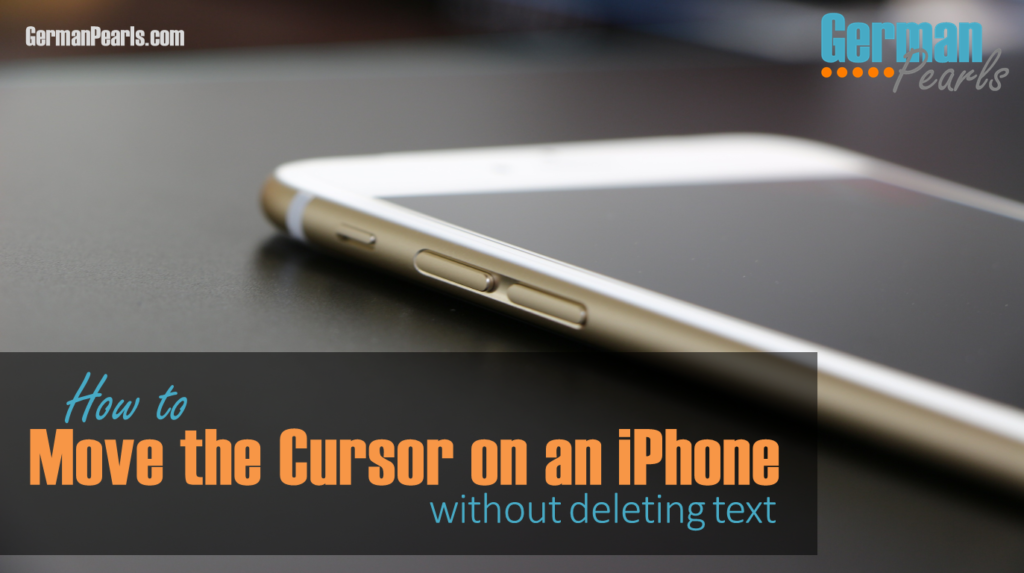
What is a Cursor?
The cursor is the little blinking line on a computer or phone screen that shows where you are on the screen. When most of us think of the cursor we think of where the text will appear if we start typing.
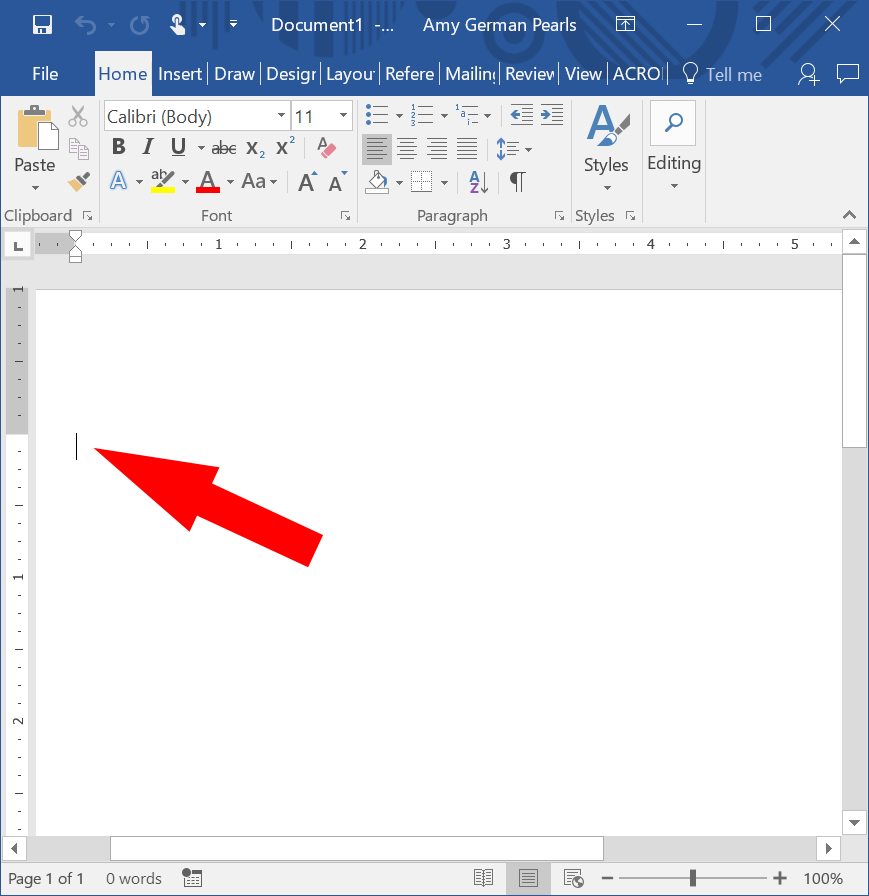
According to TechTarget:
A cursor is the position indicator on a computer display screen where a user can enter text
How to Move the Cursor on an iPhone
A cursor will appear on an iPhone screen when you tap into an area where you can type. So, if you tap in the address line of Safari, the search bar in Google, or the body of an email or text message a blue cursor will appear in that area and the keyboard will open.
As you type, the cursor will move with your typing and always appear after the last letter you’ve typed.
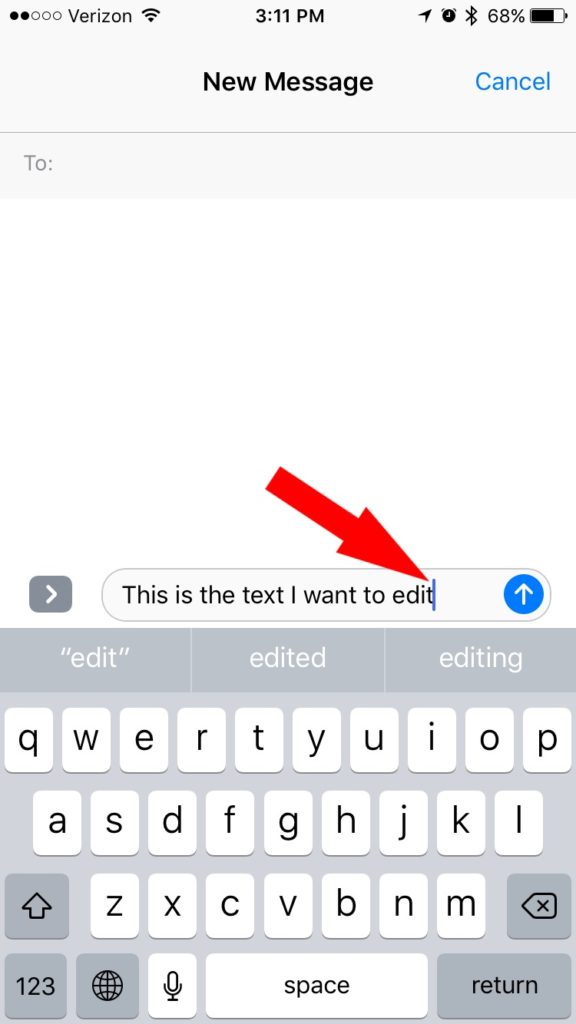
But, what if you forget to add a word? Or, want to change a word?
One option is to use the backspace on your keyboard.
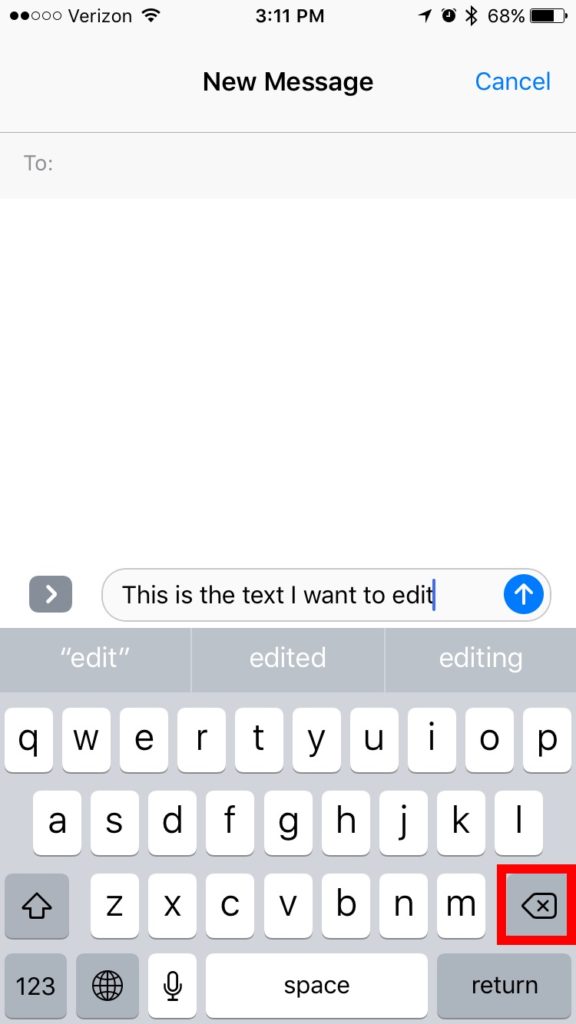
You can keep tapping the backspace button on the iPhone keyboard to move the cursor backwards. But, by tapping the backspace key, you’ll also be deleting all the text you’ve typed. If you only want to go back and change one word, you may not want to delete all the rest of the words just to move your cursor.
How do you move the cursor on an iPhone without deleting?
Well, Apple created a way for you to move the cursor on an iPhone without deleting text:
- Press and hold in the text area for a second or so until a circle appears showing a magnified area of the text. The magnified area of the text will also show where the cursor is located.
- While still pressing against the screen, drag your finger around the text area. The cursor will move with your finger. When the cursor is in the position you want, release your finger from the screen. The cursor will remain in that position.
Sometimes it’s easier to see this iPhone trick in action. This video shows the technique of moving a cursor on an iPhone.
Conclusion
With this iPhone keyboard trick you can move the cursor on an iPhone without deleting text with the backspace button. You can even move the cursor to edit letters in the middle of a word. This trick takes the frustration out of trying to get to one exact spot in your text and feeling like you have fat fingers.
THANKS!
You’re welcome – and thank you for taking the time to comment Steeve.
THANK YOU!!! This has bothered me for years!
It bothered me too before I learned this little “secret”. 🙂 Happy to help.
Amy
Thanks Amy!
This is something that will definitely help me, I’m not tech savvy, but I’m getting better. Hints like this help me.
Angie
Angie,
Glad I was able to help. 🙂
Amy
Awesome! Thank you!
Martha
Glad it was helpful Martha! 🙂
Amy